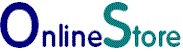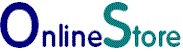Barclaycard ePDQ Setup..
Setup InstructionsSetup Instructions
Enable ePDQ is set to Yes.
ClientID is set to the number of your ePDQ client
id
ePDQ Passphrase is chosen by you and should match
the value of the one in your ePDQ administration page. See below.
ePDQ Store Name is the name of your business which
appears on the order form, when the customer enters their credit card details.
ePDQ Return URL is the URL of the web page that your customers are directed to upon completion of the
transaction.
ePDQ Email is the email address that you
wish the completed order detail to be sent to.
Barclay ePDQ admin tool.
log on to the ePDQ Configuration Page
https://cpiadmin.epdq.co.uk/scripts/CcxBarclaysEpdqAdminTool.e
set the allowed URL to the URL of your folder containing the script.pl
https://www.online-store.co.uk/shop3/script.pl
set "post order result" to yes
set "post url" to the URL of your folder contain the cgi-script2.pl
https://www.online-store.co.uk/shop3/your-user-name/cgi-script2.pl
set the "post password" to the to the same value that you set for script.pl
set a new "post user name" to the same value that you set for script.pl
| CPI Administration |
|
|
|
|
|
|
|
| *Mandatory field
|
|